cropperjs的翻译和学习
原文地址:https://github.com/fengyuanchen/cropperjs
例子:https://fengyuanchen.github.io/cropperjs/
Cropper.js
一个基于javascript的图片裁切功能的库
通过canvas实现图片裁剪,最后在通过canvas获取裁剪区域的图片base64串.
Features特征
- 支持38个选项
- 支持的27种方法
- 支持6事件
- 支持触摸(移动)
- 支持缩放
- 支持旋转
- 支持缩放(翻转)
- 支持多个尺寸裁剪
- 在canvas上获取裁剪区域图片
- 支持在浏览器端通过canvas生成裁剪区域图片
- 跨浏览器支持
Main主要
dist/
├── cropper.css ( 5 KB)
├── cropper.min.css ( 4 KB)
├── cropper.js (90 KB, UMD)
├── cropper.min.js (33 KB, UMD, compressed)
├── cropper.common.js (90 KB, CommonJS)
└── cropper.esm.js (90 KB, ES Module)
Getting started 入门
快速启动
四快速启动选项:
- 下载最新版本。
- 克隆库:git clone https://github.com/fengyuanchen/cropperjs.git。
- NPM安装: npm install cropperjs。
- Bower安装:bower install cropperjs。
安装后,引入文件
<link href="/path/to/cropper.css" rel="stylesheet">
<script src="/path/to/cropper.js"></script>Usage使用
Cropper的构造函数初始化
- Browser: window.Cropper
- CommonJS: var Cropper = require('cropperjs')
- ES2015: import Cropper from 'cropperjs'
// Wrap the image or canvas element with a block element (container)
<div>
<img id="image" src="picture.jpg">
</div>
//Limit image width to avoid overflow the container
img {
max-width: 100%; //This rule is very important, please do not ignore this!
}
var image = document.getElementById('image');
var cropper = new Cropper(image, {
aspectRatio: 16 / 9,
crop: function(e) {
console.log(e.detail.x);
console.log(e.detail.y);
console.log(e.detail.width);
console.log(e.detail.height);
console.log(e.detail.rotate);
console.log(e.detail.scaleX);
console.log(e.detail.scaleY);
}
});注意事项
- cropper的大小会从图像的父元素的大小继承,所以,一定要有一个可见的块元素包装;如果你在一个modal中使用cropper,应该在modal显示完全后,初始化cropper,否则,你不会得到一个正确的裁切区域
- 输出的裁剪数据基于原始图像大小,所以你可以使用它们来直接裁剪图像
- 如果你想在跨域图像上开始裁剪,请确保您的浏览器支持HTML5的CORS设置属性,你的图像服务器支持访问允许来源选项[参见HTTP访问控制CORS](https://developer.mozilla.org/en-US/docs/Web/HTTP/Access_control_CORS)
已知问题
- 已知的IOS资源限制:由于ios设备限制内存,当你在裁剪一个大的图像的时候,浏览器可能会崩溃; 为了避免这种情况,你可以控制图片大小,最好低于1024像素
- 已知图像尺寸的增加:当使用HTMLCanvasElement.toDataURL方法导出图像时,图像大小可能大于原始图像;建议使用cropper.getCroppedCanvas().toDataURL('image/jpeg')来导出图像
Options选项
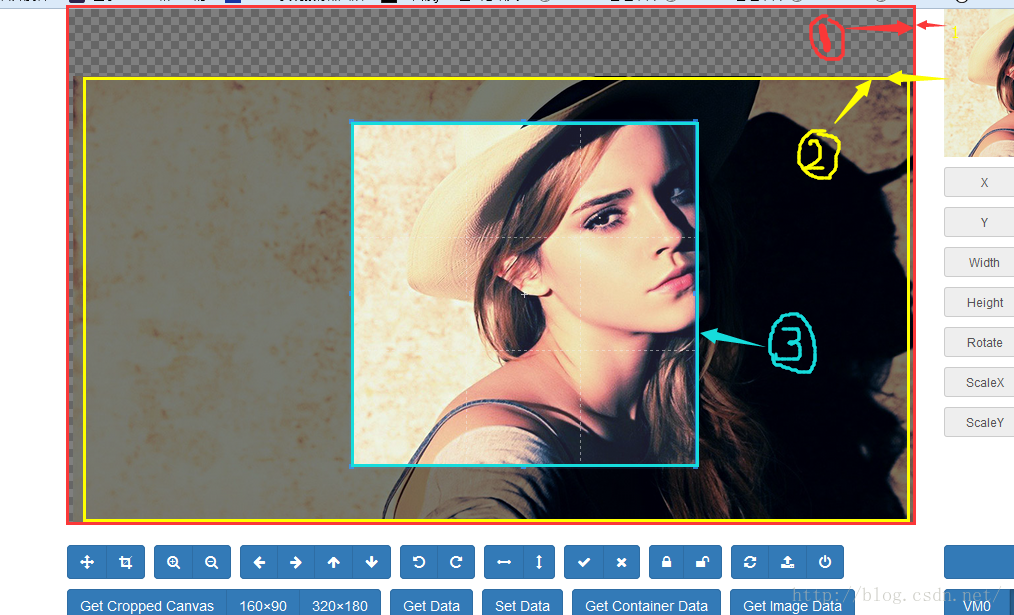
viewMode(显示模式)
Type: Number
Default: 0
Options:
0: 裁剪框只能在1内移动
1: 裁剪框只能在2内移动
2: 2图片 不全部铺满1 (即缩小时可以有一边出现空隙)
3: 2图片 全部铺满1 (即 再怎么缩小也不会出现空隙)
dragMode(拖动模式)
Type: String
Default: ‘crop’
Options:
‘crop’: 当鼠标点击一处时根据这个点重新生成一个裁剪框
‘move’: 可以拖动图片
‘none’: 图片就不能拖动了
aspectRatio(裁剪框比例,如:1:1)
Type: Number
Default: NaN
data
Type: Object
Default: null
如果你有以前的裁剪数据存储,将传递给SetData方法时自动建立
preview (裁剪选框内的图像预览)
Type: Element or String
Default: ‘’
一个元素或一个有效的选择器,如:document.querySelectorAll
Notes
最大宽度是预览容器初始宽度。
最大高度是预览容器的初始高度。
如果你设置一个分辨率选项,一定要设置相同的纵横比的预览容器。
如果预览是没有得到正确的显示,设置溢出:隐藏式的预览容器。
responsive (是否在窗口尺寸改变的时候重置cropper)
Type: Boolean
Default: true
restore (是否调整窗口大小后恢复裁剪区域)
Type: Boolean
Default: true
checkCrossOrigin (检查当前图像时否跨域)
Type: Boolean
Default: true
如果图像是跨域图像,当克隆这个图像的时候,一个crossorigin属性和时间戳将添加到源图像的src属性中,避免浏览器缓存错误
通过添加crossorigin属性的图像将停止添加时间戳的图像的URL,并停止加载图像
如果图像的crossorigin属性的值是“use-credentials”,然后withCredentials属性设置为true时,读取图像数据通过 XMLHttpRequest
checkOrientation (检查当前图像的方向的EXIF信息)
Type: Boolean
Default: true
更确切地说,读取旋转或翻转图像的方向值,然后用1(默认值)覆盖定位值,以避免iOS设备上的某些问题(1, 2)。
需要设置的可旋转和可扩展的选项真的同时。
注意:不要一直相信这一点,因为一些JPG图像有不正确的(不是标准的)定位值。
modal (是否在剪裁框上显示黑色的模态窗口)
Type: Boolean
Default: true
guides (是否在剪裁框上显示虚线)
Type: Boolean
Default: true
center (是否显示裁剪框 中间的+)
Type: Boolean
Default: true
highlight (是否在剪裁框上显示白色的模态窗口)
Type: Boolean
Default: true
background (是否在容器上显示网格背景。 想改背景,可以修改cropper.css样式中的 cropper-bg)
Type: Boolean
Default: true
autoCrop (是否允许在初始化时自动出现裁剪框)
Type: Boolean
Default: true
autoCropArea (默认值0.8(图片的80%)。0-1之间的数值,定义自动剪裁框的大小)
Type: Number
Default: 0.8 (80% of the image)
movable (是否允许移动图片)
Type: Boolean
Default: true
rotatable (是否允许旋转图片)
Type: Boolean
Default: true
scalable (是否允许扩展图片)
Type: Boolean
Default: true
zoomable (是否允许缩放图片)
Type: Boolean
Default: true
zoomOnTouch (是否允许触摸缩放图片,触摸屏上两手指操作。)
Type: Boolean
Default: true
zoomOnWheel (是否允许鼠标滚轴 缩放图片)
Type: Boolean
Default: true
wheelZoomRatio (默认0.1 表示滚轴缩放图片比例。即滚一下。图片缩放多少。如 0.1 就是图片的10%)
Type: Number
Default: 0.1
cropBoxMovable (是否允许拖动裁剪框)
Type: Boolean
Default: true
cropBoxResizable (是否允许拖动 改变裁剪框大小)
Type: Boolean
Default: true
toggleDragModeOnDblclick (是否允许 拖动模式 “crop” 跟“move” 的切换状态。。即当点下为crop 模式,如果未松开拖动这时就是“move”模式。放开后又为“crop”模式)
Type: Boolean
Default: true
minContainerWidth (容器的最小宽度)
Type: Number
Default: 200
minContainerHeight (容器的最小高度)
Type: Number
Default: 180
minCanvasWidth (canvas 的最小宽度image wrapper)
Type: Number
Default: 0
minCanvasHeight (canvas 的最小高度image wrapper)
Type: Number
Default: 0
minCropBoxWidth (裁剪区域的最小宽度)
Type: Number
Default: 0
minCropBoxHeight (裁剪区域的最小高度)
Type: Number
Default: 0
ready
Type: Function
Default: null
cropstart
Type: Function
Default: null
cropmove
Type: Function
Default: null
cropend
Type: Function
Default: null
crop
Type: Function
Default: null
zoom
Type: Function
Default: null
方法
如果一个方法不需要返回任何值,它将返回cropper实例
new Cropper(image, {
ready: function () {
// this.cropper[method](argument1, , argument2, ..., argumentN);
this.cropper.move(1, -1);
// Allows chain composition
this.cropper.move(1, -1).rotate(45).scale(1, -1);
}
});crop() (手动显示裁切框)
new Cropper(image, {
autoCrop: false,
ready: function () {
// Do something here
// ...
// And then
this.cropper.crop();
}
});reset() (重置图像裁切框的初始状态)
clear() ()
replace(url[, onlyColorChanged]) (替换图像的src和重建cropper)
url: Type: String
A new image url.
onlyColorChanged (optional): Type: Boolean
如果只改变颜色,没有大小,那么cropper只需要改变所有相关图像的采样率转换器,不需要重建的cropper。这可用于应用过滤器
如果不存在,其默认值为false
enable() (解封cropper)
disable() (禁用cropper)
destroy() (销毁cropper和从图像中删除实例)
move(offsetX[, offsetY])
offsetX:
Type: Number
Moving size (px) in the horizontal direction.
offsetY (optional):
Type: Number
Moving size (px) in the vertical direction.
If not present, its default value is offsetX.
//Move the canvas (image wrapper) with relative offsets.
cropper.move(1);
cropper.move(1, 0);
cropper.move(0, -1);moveTo(x[, y])
x:
Type: Number
The left value of the canvas
y (optional):
Type: Number
The top value of the canvas
If not present, its default value is x.
Move the canvas (image wrapper) to an absolute point.
zoom(ratio) (缩放画布(image wrapper)与相对比例)
ratio:
Type: Number
Zoom in: requires a positive number (ratio > 0)
Zoom out: requires a negative number (ratio < 0)
Zoom the canvas (image wrapper) with a relative ratio.
cropper.zoom(0.1);
cropper.zoom(-0.1);zoomTo(ratio) (缩放画布(image wrapper)到绝对比)
ratio:
Type: Number
cropper.zoomTo(1); // 1:1 (canvasData.width === canvasData.naturalWidth)rotate(degree)
degree:
Type: Number
Rotate right: requires a positive number (degree > 0)
Rotate left: requires a negative number (degree < 0)
cropper.rotate(90);
cropper.rotate(-90);rotateTo(degree) (图像旋转到绝对的程度)
degree:
Type: Number
scale(scaleX[, scaleY])
scaleX:
Type: Number
Default: 1
当它不等于1的时候,缩放因子来对图像的横坐标的应用
scaleY (optional):
Type: Number
缩放因子为纵坐标的图像应用,如果不存在,其默认值是scaleX
//Scale the image.
//Requires CSS3 2D Transforms support (IE 9+).
cropper.scale(-1); // Flip both horizontal and vertical
cropper.scale(-1, 1); // Flip horizontal
cropper.scale(1, -1); // Flip verticalscaleX(scaleX) (尺度图像的横坐标)
scaleX:
Type: Number
Default: 1
当它不等于1的时候,缩放因子来对图像的横坐标的应用
scaleY(scaleY) (尺度图像的纵坐标)
scaleY:
Type: Number
Default: 1
当它不等于1的时候,缩放因子来对图像的纵坐标的应用
getData([rounded]) (输出最终的裁剪区域的位置和大小的数据(基于原始图像的自然大小))
rounded (optional):
Type: Boolean
Default: false
Set true to get rounded values. (return value):
Type: Object
Properties:
x: the offset left of the cropped area
y: the offset top of the cropped area
width: the width of the cropped area
height: the height of the cropped area
rotate: the rotated degrees of the image
scaleX: the scaling factor to apply on the abscissa of the image
scaleY: the scaling factor to apply on the ordinate of the image
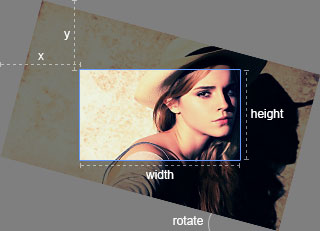
setData(data) (改变裁剪区域的位置和大小的新数据)
data:
Type: Object
Properties: See the getData method.
You may need to round the data properties before pass it in.
getContainerData() (输出尺寸数据)
(return value):
Type: Object
Properties:
width: the current width of the container
height: the current height of the container
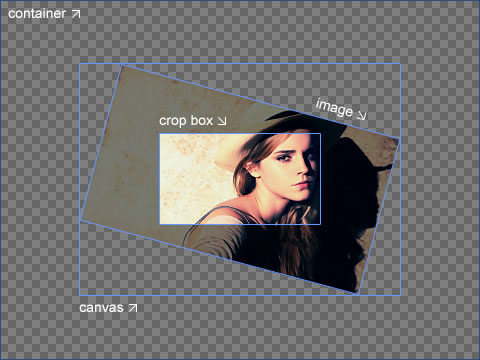
getImageData() (输出图像的位置,大小和其他数据)
(return value):
Type: Object
Properties:
left: the offset left of the image
top: the offset top of the image
width: the width of the image
height: the height of the image
naturalWidth: the natural width of the image
naturalHeight: the natural height of the image
aspectRatio: the aspect ratio of the image
rotate: the rotated degrees of the image if rotated
scaleX: the scaling factor to apply on the abscissa of the image if scaled
scaleY: the scaling factor to apply on the ordinate of the image if scaled
getCanvasData() ( 输出画布(image wrapper)的位置和大小的数据)
(return value):
Type: Object
Properties:
left: the offset left of the canvas
top: the offset top of the canvas
width: the width of the canvas
height: the height of the canvas
naturalWidth: the natural width of the canvas (read only)
naturalHeight: the natural height of the canvas (read only)
var imageData = cropper.getImageData();
var canvasData = cropper.getCanvasData();
if (imageData.rotate % 180 === 0) {
console.log(canvasData.naturalWidth === imageData.naturalWidth); // true
}setCanvasData(data) (改变画布(image wrapper)的位置和新的数据大小)
data:
Type: Object
Properties:
left: the new offset left of the canvas
top: the new offset top of the canvas
width: the new width of the canvas
height: the new height of the canvas
getCropBoxData() (输出裁剪框的位置和大小的数据)
(return value):
Type: Object
Properties:
left: the offset left of the crop box
top: the offset top of the crop box
width: the width of the crop box
height: the height of the crop box
setCropBoxData(data) (改变裁剪框的位置和新的数据的大小)
data:
Type: Object
Properties:
left: the new offset left of the crop box
top: the new offset top of the crop box
width: the new width of the crop box
height: the new height of the crop box
getCroppedCanvas([options]) (返回画布上绘制的裁切图像)
options (optional):
Type: Object
Properties:
width: the destination width of the output canvas
height: the destination height of the output canvas
fillColor: a color to fill any alpha values in the output canvas
imageSmoothingEnabled: set to change if images are smoothed (true, default) or not (false)
imageSmoothingQuality: set the quality of image smoothing, one of “low”, “medium”, or “high”
(return value):
Type: HTMLCanvasElement
A canvas drawn the cropped image.
注意事项:
输出的canvas的纵横比将安装到裁切框的长宽比自动。
如果你想得到一个JPEG图像输出的画布,你应该设置的设置选项,如果没有,在JPEG图像的透明部分,默认情况下会变黑。
浏览器支持情况:
Basic image: requires Canvas support (IE 9+).
Rotated image: requires CSS3 2D Transforms support (IE 9+).
Cross-origin image: requires HTML5 CORS settings attributes support (IE 11+).
cropper.getCroppedCanvas();
cropper.getCroppedCanvas({
width: 160,
height: 90,
fillColor: '#fff',
imageSmoothingEnabled: false,
imageSmoothingQuality: 'high',
});
// Upload cropped image to server if the browser supports `HTMLCanvasElement.toBlob`
cropper.getCroppedCanvas().toBlob(function (blob) {
var formData = new FormData();
formData.append('croppedImage', blob);
// Use `jQuery.ajax` method
$.ajax('/path/to/upload', {
method: "POST",
data: formData,
processData: false,
contentType: false,
success: function () {
console.log('Upload success');
},
error: function () {
console.log('Upload error');
}
});
});setAspectRatio(aspectRatio) (改变裁剪框的纵横比)
aspectRatio:
Type: Number
Requires a positive number.
setDragMode([mode]) (改变拖动模式)
mode (optional):
Type: String
Default: ‘none’
Options: ‘none’, ‘crop’, ‘move’
你可以通过双击cropper切换crop和move模式
Events事件
ready
这个事件当目标图像已加载并准备生成实例
var cropper;
image.addEventListener('ready', function () {
console.log(this.cropper === cropper);
// -> true
});
cropper = new Cropper(image);cropstart (这个事件,当canvas(image wrapper)或裁切框开始变化)
event.detail.originalEvent:
Type: Event
Options: mousedown, touchstart and pointerdown
event.detail.action:
Type: String
Options:
‘crop’: create a new crop box
‘move’: move the canvas (image wrapper)
‘zoom’: zoom in / out the canvas (image wrapper) by touch.
‘e’: resize the east side of the crop box
‘w’: resize the west side of the crop box
’s’: resize the south side of the crop box
‘n’: resize the north side of the crop box
‘se’: resize the southeast side of the crop box
‘sw’: resize the southwest side of the crop box
‘ne’: resize the northeast side of the crop box
‘nw’: resize the northwest side of the crop box
‘all’: move the crop box (all directions)
image.addEventListener('cropstart', function (e) {
console.log(e.detail.originalEvent);
console.log(e.detail.action);
});cropmove (这个事件当画布(image wrapper)或裁切框的变化)
event.detail.originalEvent:
Type: Event
Options: mousemove, touchmove and pointermove.
event.detail.action: the same as “cropstart”.
cropend (这个事件当画布(image wrapper)或裁切框停止改变)
event.detail.originalEvent:
Type: Event
Options: mouseup, touchend, touchcancel, pointerup and pointercancel.
event.detail.action: the same as “cropstart”.
crop (当画布有改变时触发)
event.detail.x
event.detail.y
event.detail.width
event.detail.height
event.detail.rotate
event.detail.scaleX
event.detail.scaleY
zoom (这一事件触发时,马上启动实例来放大或缩小画布)
event.detail.originalEvent:
Type: Event
Options: wheel, touchmove.
event.detail.oldRatio:
Type: Number
The old (current) ratio of the canvas
event.detail.ratio:
Type: Number
The new (next) ratio of the canvas (canvasData.width / canvasData.naturalWidth)
image.addEventListener('zoom', function (e) {
// Zoom in
if (e.detail.ratio > e.detail.oldRatio) {
e.preventDefault(); // Prevent zoom in
}
// Zoom out
// ...
});浏览器支持
- Chrome (latest)
- Firefox (latest)
- Safari (latest)
- Opera (latest)
- Edge (latest)
- Internet Explorer 9+